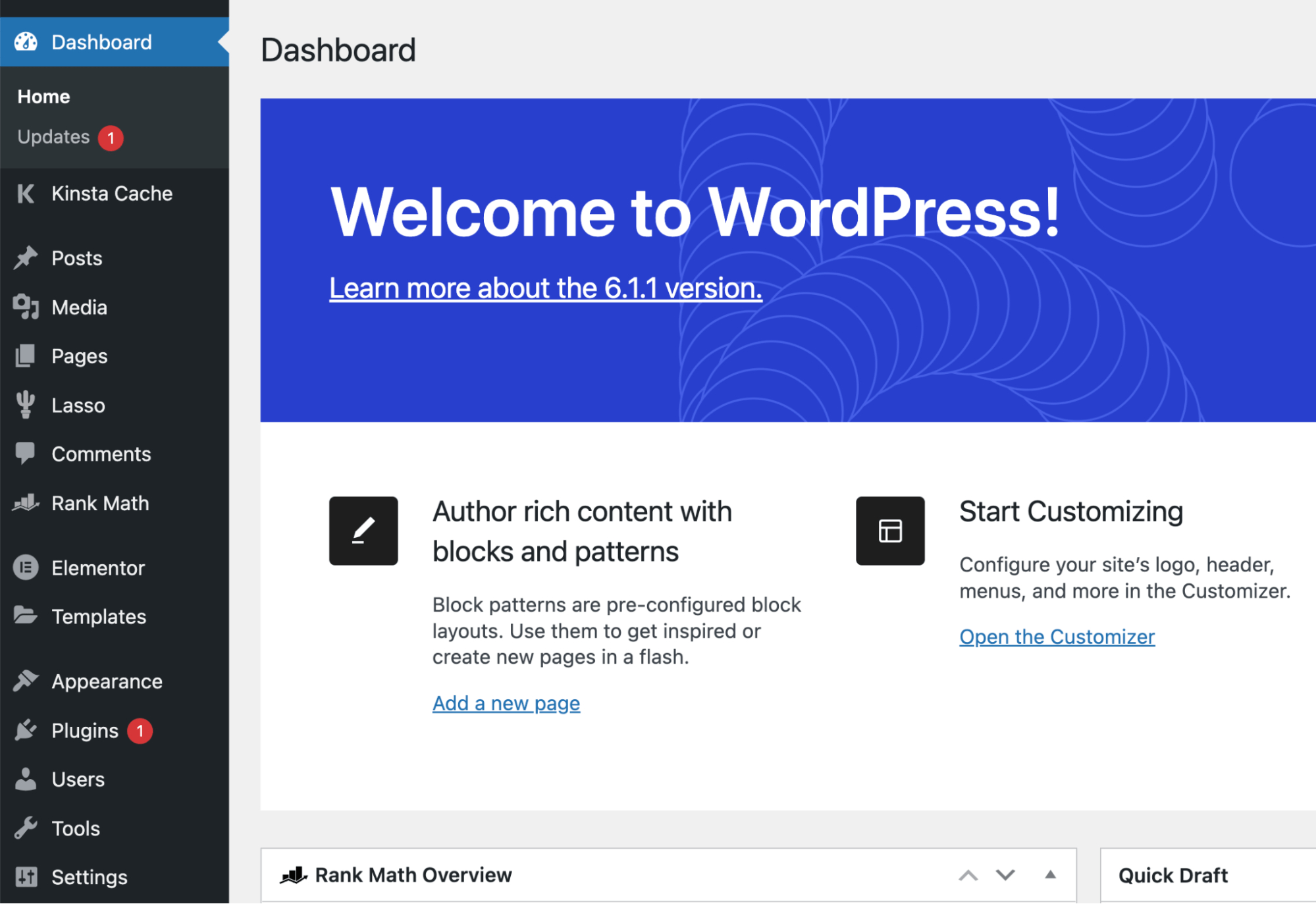
Adding a domain to your WordPresssite can significantly enhance its professional appearance and accessibility. This comprehensive guide will walk you through the steps to either register a new domain with WordPressor connect an existing domain from another provider to your WordPress site. Whether you're looking to establish a new online presence or streamline an existing one, this guide covers everything you need to know.
Understanding The Basics
Before you start, it's important to understand what adding a domain to WordPress entails. Essentially, it allows your WordPress.com site to be accessed using a custom domain name, thus eliminating the default ‘WordPress’ name in the address. This not only gives your site a more professional appearance but also makes it easier for visitors to remember and find your site online.
Registering A New Domain With WordPress
If you don’t already own a domain, the first step is to register one. WordPress makes this process straightforward.
Steps To Register A Domain:
- Create a WordPress Account -If you don’t already have one, the first step is to sign up at WordPress.com.
- Access the Domains Section -Once logged in, navigate to your site's dashboard and go to Upgrades → Domains.
- Search for Your Domain -Click 'Add a domain' and select 'Search for a domain'. Enter the domain you wish to register in the search field. If you’re not sure, you can also search using keywords, and WordPress will suggest available options.
- Select and Register Your Domain - If your desired domain is available, it will appear in the search results. Select the domain and follow the instructions to complete the registration, which includes filling in your contact information and completing the payment process.
- Verify Your Domain - After registering, you’ll receive an email to verify your domain’s contact information. This is a crucial step to ensure your domain does not get suspended.
Remember, new domains may take anywhere from a few hours to a few days to become fully active due to propagation time across global servers.
Connecting An Existing Domain To WordPress
If you already have a domain with another provider, you can connect it to your WordPress.com site.
Steps To Connect An Existing Domain
1. Access the Domains Section - From your WordPress.com dashboard, navigate to Upgrades → Domains.
2. Prepare to Connect Your Domain - Click 'Add a domain' and select 'Use a domain I own'. You will then be presented with two options - automatic setup or manual configuration.
3. Choose Your Setup Method
- Automatic Setup:If supported by your domain registrar, follow the prompts for an automated setup process.
- Manual Setup:If automatic setup isn’t available or preferred, you can manually configure your domain’s name servers. This involves replacing any existing DNS addresses with WordPress-specific name servers.
4. Verify Domain Ownership -In some cases, especially if you have multiple domains, you may need to verify your domain ownership. This usually involves obtaining an authorization code from your domain registrar.
5. Wait for DNS Changes to Propagate -After updating the name servers or DNS settings, it may take up to 72 hours for the changes to take effect. You can check the status of your domain in your WordPress dashboard.
6. Set the Connected Domain as Primary - Once your domain is active and connected, set it as the primary domain in your WordPress account to ensure that it's the main domain visitors see.
Alternative Method - Using A Records
If the standard method of connecting a domain doesn't suit your needs, you can opt for an alternative method using A records.
Steps For Using A Records
- Begin the Domain Connection Process -In your WordPress.com account, go to Upgrades → Domains, click 'Add a domain', and choose 'Use a domain I own'.
- Opt for Advanced DNS Setup -After choosing to connect your domain, select the link for advanced setup to use A and CNAME records.
- Adjust DNS Records at Your Domain Provider -Log into your domain provider's account and navigate to the DNS records settings. Replace your existing root A records with the ones provided by WordPress and ensure the correct CNAME record is in place.
- Verify the Connection - Once you have made the changes, return to WordPress.com and verify the connection.
Connecting A Domain Via Third-Party Providers
When working with third-party domain providers like Namecheap, GoDaddy, or others, specific steps may vary slightly. Generally, you need to first add your domain to your WordPress.com account, then update the DNS settings in your domain registrar’s account to point to WordPress-specific name servers.
Steps For Third-Party Domain Connection:
- Add Your Domain to WordPress -Log into your WordPress.com account and add your domain by navigating to Upgrades → Domains.
- Update DNS Settings at Registrar -Log into your domain registrar’s account, navigate to the DNS settings, and update them with WordPress-specific name servers.
Practical Tips And Considerations
- Costs - Be aware that adding a custom domain to WordPress may involve a fee, depending on your WordPress plan and the domain you choose.
- Finding Your Site’s IP Address -In some cases, particularly when dealing with DNS settings, you may need to find your WordPress site’s IP address. This information is usually available in your WordPress dashboard or through support.
- DNS Record Management -Properly managing your DNS records is crucial. This might include adding new records or removing existing ones for proper domain mapping.
- Primary Domain Selection - After connecting your domain, don’t forget to set it as the primary domain on your WordPress site to ensure consistency and avoid confusion for your visitors.
Advanced Domain Management
Once your domain is connected to your WordPress site, managing it effectively is key to ensuring its ongoing performance and accessibility.
Domain Renewal And Transfer
- Domain Renewal - Domains are typically registered for a set period, often a year. It's crucial to keep track of your domain's expiration date and renew it on time to prevent service disruption or losing ownership of the domain.
- Domain Transfer -If you wish to change your domain registrar, you can transfer your domain to a new provider. This process usually involves unlocking the domain at your current registrar, obtaining a transfer code, and initiating the transfer process at the new registrar.
Subdomains And Redirects
- Creating Subdomains -Subdomains allow you to create separate sections of your website, like blog.yourdomain.com or shop.yourdomain.com. These can be easily set up through your domain provider's control panel.
- Redirects -If you have multiple domains or subdomains, you can set up redirects to ensure that visitors are directed to the correct web address. This is particularly useful for maintaining SEObenefits if you change your site’s primary domain.
SEO Considerations For Domains
Your domain name can have a significant impact on your site’s search engine optimization(SEO).
- Keyword-Rich Domains -Choosing a domain name that includes relevant keywords can help improve your site's visibility in search results. However, ensure the domain remains concise and easy to remember.
- Avoiding Penalties -Be cautious of using hyphens or numbers in domain names, as these can sometimes be associated with spammy practices and may affect your site’s credibility.
- Domain Age - Older domains may carry more authority in search rankings, so consider this if you have the option to acquire an established domain.
Enhancing Domain Security
Security is paramount in managing your domain and website.
- SSL Certificates -Secure Sockets Layer (SSL) certificates encrypt the data exchanged between your site and its visitors. Most hosting providers offer SSL certificates, sometimes even for free.
- WHOIS Privacy -When you register a domain, your personal information is listed in the public WHOIS database. Using WHOIS privacy services can protect your personal information from being publicly accessible.
Domain Analytics And Monitoring
Tracking your domain’s performance can provide valuable insights into your website's traffic and health.
- Analytics Tools -Integrating tools like Google Analyticswith your WordPress site can help you understand visitor behavior, traffic sources, and engagement metrics.
- Uptime Monitoring - Use uptime monitoring services to get alerted if your website goes down. This allows you to address any issues promptly.
Internationalization And Local Domains
If your audience is global or specific to certain regions, consider how your domain choice affects this.
- Country-Specific Domains -Using country code top-level domains (ccTLDs) like .uk or .de can help target audiences in specific countries and can benefit local SEO.
- Language Considerations - Ensure that your domain name is easy to understand and pronounce for your target audience, keeping in mind language differences.
Domain Best Practices
Finally, here are some best practices to keep in mind for effective domain management:
- Consistency Across Platforms - Your domain name should ideally match your brand name and be consistent across various online platforms and social media.
- Avoiding Common Mistakes -Double-check for spelling errors or potential misunderstandings in your domain name before finalizing it.
- Future-Proofing -Choose a domain name that is versatile enough to grow with your brand or business.
- Backup and Recovery -Regularly back up your site and have a recovery plan in place should any issues arise with your domain or hosting.
FAQs About How To Add Domain To Wordpress
What Is The Process For Adding A New Domain To WordPress?
To add a new domain to WordPress, first, create a WordPress account. Then access the Domains Section under Upgrades → Domains. Click 'Add a domain' and search for your desired domain. If available, select it and complete the registration process, including payment and verifying your domain through email.
How Can I Connect An Existing Domain From Another Provider To My WordPress Site?
To connect an existing domain, go to your WordPress dashboard, navigate to Upgrades → Domains, and click 'Add a domain'. Choose 'Use a domain I own' and decide between automatic setup or manual configuration. Follow the instructions for your chosen method, verify domain ownership, and wait for DNS changes to propagate.
What Are The Steps For Using A Records To Connect My Domain To WordPress?
Begin by accessing Upgrades → Domains in your WordPress.com account. Click 'Add a domain', choose 'Use a domain I own', and select advanced setup for A and CNAME records. Adjust your DNS records at your domain provider by replacing root A records with those provided by WordPress and verify the connection in WordPress.
How Do I Connect A Domain Via Third-party Providers Like Namecheap Or GoDaddy?
Add your domain to your WordPress.com account under Upgrades → Domains. Then, update the DNS settings at your domain registrar’s account with WordPress-specific name servers.
What Are Some Practical Tips And Considerations When Adding A Domain To WordPress?
Be aware of potential costs, and find your site’s IP address for DNS settings. Manage your DNS records carefully, set your connected domain as the primary domain in WordPress, and be mindful of domain renewals and transfers.
How Do I Manage Domain Renewal And Transfer For My WordPress Site?
Keep track of your domain's expiration date and renew it on time. For domain transfers, unlock the domain at your current registrar, obtain a transfer code, and initiate the transfer at the new registrar.
What Are The SEO Considerations I Should Keep In Mind For My Domain?
Choose a keyword-rich domain that is concise and easy to remember. Avoid using hyphens or numbers that might be seen as spammy. If possible, use an older domain as they may carry more authority in search rankings.
How Can I Enhance The Security Of My Domain?
Consider using SSL certificates to encrypt data exchange and WHOIS privacy services to keep your personal information private.
What Should I Know About Domain Analytics And Monitoring?
Integrate analytics tools like Google Analytics to understand visitor behavior. Use uptime monitoring services to get alerted if your website goes down.
How Do Internationalization And Local Domains Affect My WordPress Site?
Use country-specific domains (ccTLDs) to target local audiences and improve local SEO. Ensure your domain name is understandable and pronounceable in your target audience's language.
Conclusion
Adding a domain to your WordPress site is an essential step in establishing a credible and easily accessible online presence. Whether you are registering a new domain or connecting an existing one, following these detailed steps will help ensure a smooth integration.
Be patient with DNS changes and promptly verify your domain to avoid any service interruptions. With your domain set up, your WordPress site is well on its way to reaching a broader audience with a professional and polished look.

