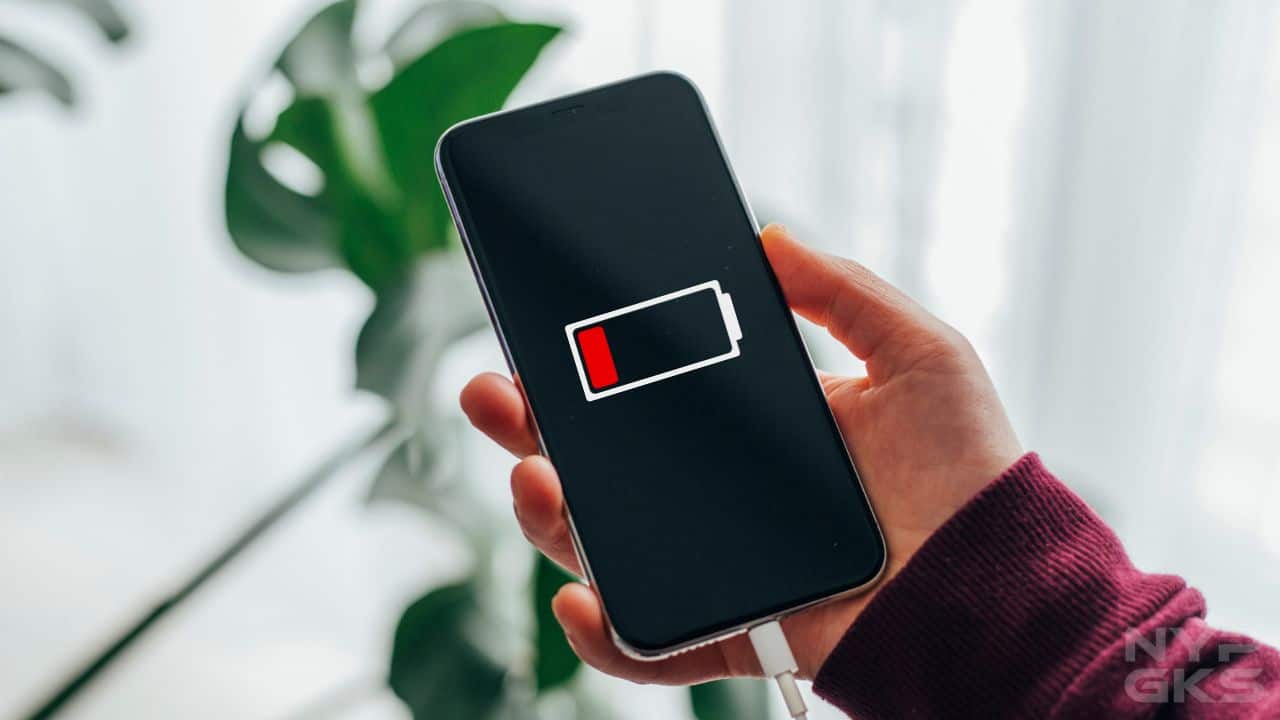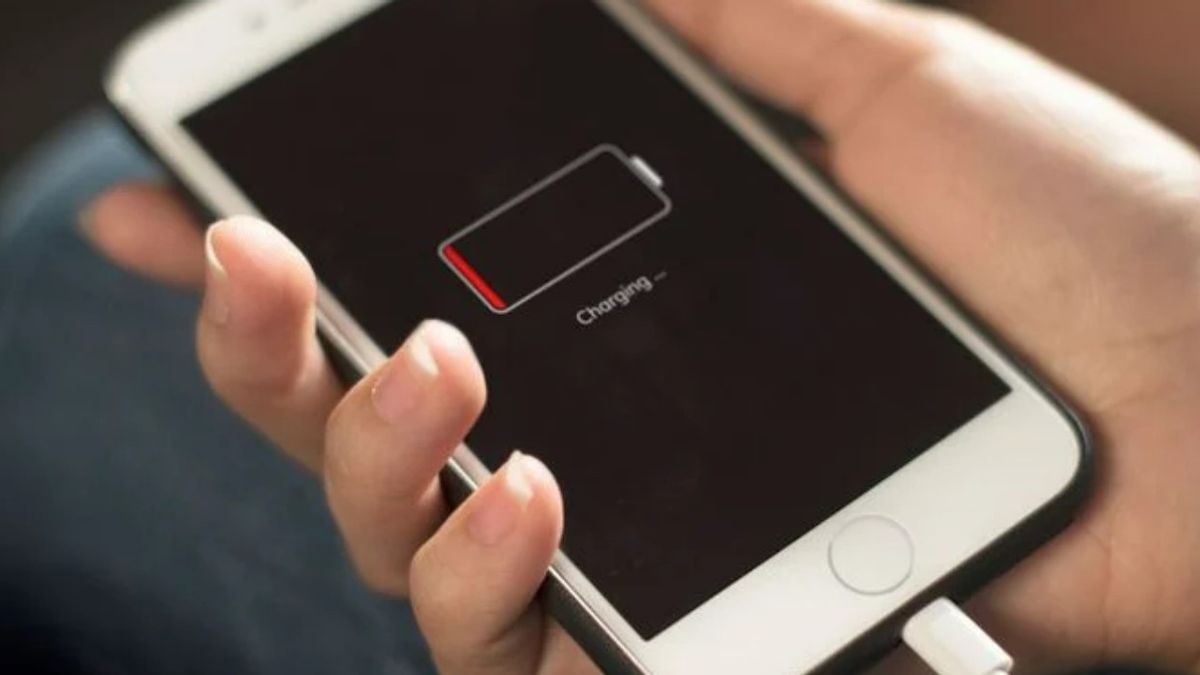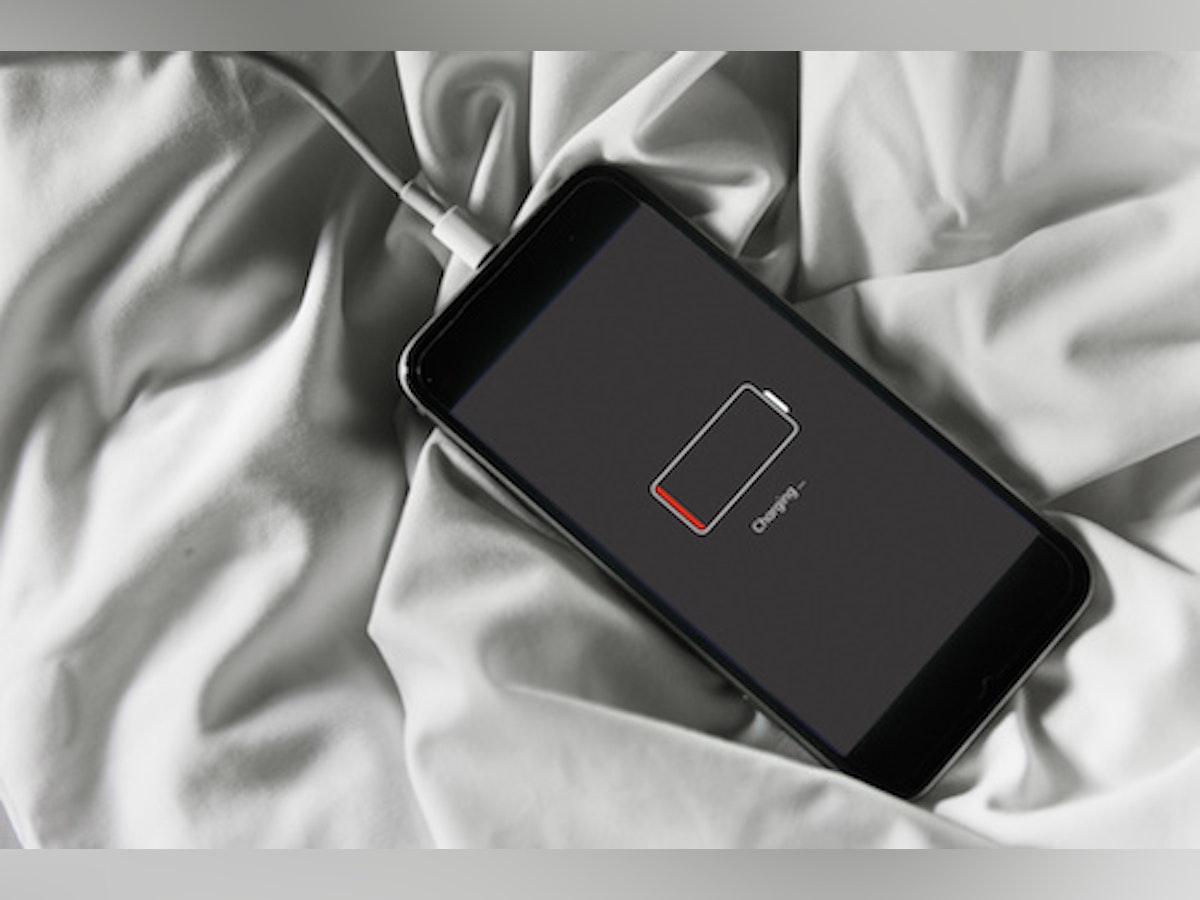In the fast-paced realm of technological advancement, our iPhones have become indispensable companions, seamlessly integrating into every aspect of our daily lives. However, even the most cutting-edge devices are not immune to the gradual wear and tear that time imposes, particularly on the critical component that powers them - the battery.
Recognizing the signs indicating when to replace theiPhone batteryis paramount for sustaining optimal performance and ensuring that your device remains a reliable ally in navigating the digital landscape. In this article, we delve into the subtle cues that signals a tired battery and provide insights on when it might be time to consider a replacement.
How Does Your iPhone Battery Work?
iPhones harness the energy prowess of lithium-ion batteries, which revolutionized the world of portable electronics. These batteries boast a high energy density, meaning they can store a substantial amount of energy relative to their size and weight.
One of the standout features of iPhones is their ability to charge rapidly. The lithium-ion battery undergoes a fascinating process during charging. As your iPhone is connected to a power source, lithium ions within the battery move from the positive electrode (cathode) to the negative electrode (anode), storing energy for later use.
Measured in milliampere-hours (mAh), battery capacity indicates the amount of charge your battery can hold. Newer iPhone models are equipped with batteries boasting higher capacities, resulting in longer usage times between charges.
To safeguard your iPhone battery, Apple integrates a sophisticated Battery Management System (BMS). This system constantly monitors and regulates the charging and discharging processes. It plays a pivotal role in optimizing performance, preventing overcharging, and ensuring the longevity of your battery.
Temperature plays a crucial role in battery performance. Extreme heat or cold can affect the chemical processes within the battery, leading to reduced capacity and overall lifespan. It's advisable to keep your iPhone in moderate-temperature conditions to maintain optimal battery health.
How Do You Check Your iPhone Battery Health?
Checking your iPhone's battery health is a straightforward process, and it provides valuable insights into the current condition of your device's battery. Follow these steps to assess your iPhone's battery health:
For iPhones Running IOS 11.3 And Later
- Update to the Latest iOS Version: Ensure your iPhone is running the latest version of iOS. Apple periodically introduces improvements and features related to battery health in its updates.
- Navigate to Settings. Open the "Settings" app on your iPhone. It's represented by a gear icon and is typically found on your home screen.
- Go to Battery. Scroll down and tap on "Battery." This section provides information about your battery usage and related settings.
- Battery Health: Inside the "Battery" section, look for the "Battery Health" option. Tap on it to access detailed information about your battery.
- View Maximum Capacity: The "Battery Health" screen displays two key pieces of information. The first is "maximum capacity," represented as a percentage. This indicates the maximum charge your battery can hold compared to when it was new. A higher percentage is better.
- Check for Peak Performance Capability: Below "Maximum Capacity," there is an option to check if your iPhone supports "Peak Performance Capability." This feature ensures that your iPhone can deliver peak performance without unexpected shutdowns. If your battery is in good condition, it will display, "Your battery is currently supporting normal peak performance."
Interpreting The Results
- If the "maximum capacity" is close to 100%, your battery is in good health.
- If it's significantly below 100%, it suggests that your battery's maximum charge capacity has diminished, and you may experience shorter battery life.
- If the "Peak Performance Capability" message indicates that your battery is supporting normal peak performance, your iPhone is operating optimally.
For Older iPhones Or Different IOS Versions
If you are using an iPhone with an older iOS version or your settings menu looks different, you can still check battery health by visiting "Settings" > "General" > "About" > "Diagnosis & Usage" > "Analytics Data." Look for entries that start with "log-aggregated" and select the most recent one. Inside, you might find information related to battery issues.
Using Third-Party Apps
Alternatively, you can use third-party apps available on the App Store, such as "Battery Life" or "CoconutBattery," to get more detailed information about your iPhone's battery health.
How To Replace Your iPhone Battery?
Replacing your iPhone battery is a feasible task for many users and can significantly improve your device's performance if the existing battery is no longer holding a charge effectively. Here's a step-by-step guide on how toreplace your iPhone battery:
Before You Begin
- Check Warranty Status: If your iPhone is still under warranty, consider contacting Apple Support or visiting an Apple Authorized Service Provider. Replacing the battery yourself could void the warranty.
- Backup Your iPhone: Before making any changes to your device, ensure that you have a recent backup of your iPhone to avoid potential data loss.
- Purchase a Replacement Battery: You can purchase a replacement battery kit online or from reputable electronics retailers. Ensure that the kit is compatible with your specific iPhone model.
Steps To Replace Your iPhone Battery
- Gather Necessary Tools: Most replacement battery kits come with the required tools. However, you might need a small Phillips screwdriver, a Pentalobe screwdriver (for some models), plastic picks or spudgers, and a suction cup.
- Power Off Your iPhone: Turn off your iPhone to ensure your safety during the battery replacement process.
- Remove the Screws:Depending on your iPhone model, use the appropriate screwdriver to remove the screws around the device's frame. iPhones typically have screws along the bottom edge and possibly near the charging port.
- Open the iPhone: Use a plastic pick or a case opening tool to gently pry open the iPhone. Be cautious and take your time to avoid damaging the device.
- Disconnect the battery. Inside the iPhone, locate the battery connector. Carefully disconnect it from the motherboard. This step is crucial for safety and prevents accidental electrical discharge.
- Remove the oldbattery. Use a plastic pick or spudger to carefully lift the old battery from its adhesive. Be gentle to avoid damaging other internal components.
- Install the New Battery: Place the new battery into the iPhone, aligning it with the adhesive. Press down to secure it in place.
- Reconnect the Battery: Reconnect the battery connector to the motherboard.
- Close the iPhone. Carefully close the iPhone, ensuring that all edges are aligned properly.
- Replace the screws. Use the screws you removed earlier to secure the iPhone's frame.
- Power On Your iPhone: Turn on your iPhone and check if it recognizes the new battery. You may need to charge it fully before optimal performance is achieved.
Note
- If you're uncomfortable with the process or have a newer iPhone with a sealed design, consider seeking professional assistance from Apple or an authorized service provider.
- Be cautious while handling tools and internal components to avoid injury or damage to your iPhone.
Remember, if you're uncertain about the process, it's always a good idea to consult Apple Support or seek professional assistance to ensure a safe and effective battery replacement for your iPhone.
7 Signs It’s Time To Replace Your iPhone Battery
As your iPhone ages, the battery may exhibit signs of wear and tear, impacting its performance and overall usability. Recognizing these signs is crucial for determining when it's time to replace your iPhone battery. Here are seven key indicators that signal the need for a battery replacement:
Reduced Battery Life
If you find yourself charging your iPhone more frequently, or if it struggles to hold a charge throughout the day despite normal usage patterns, it's a clear sign that the battery may be deteriorating. Diminished battery life is often one of the earliest indicators of aging.
Slow Performance
As battery health declines, your iPhone's overall performance may suffer. Apps may take longer to launch, and the device might respond sluggishly to commands. If you notice a significant slowdown in your iPhone's responsiveness, it could be linked to a weakening battery.
Unexpected Shutdowns
If your iPhone shuts down unexpectedly, especially when the battery level is not critically low, it's a strong indication that the battery is struggling to provide a consistent and stable power supply. Frequent, unexpected shutdowns can disrupt your user experienceand signal a failing battery.
Overheating Issues
A deteriorating battery can lead to overheating problems. If you notice your iPhone becoming excessively hot during regular usage or while charging, it's a warning sign that the battery may be compromised. Overheating not only affects performance but can also pose safety concerns.
Inaccurate Battery Percentage
Unusual fluctuations in the displayed battery percentage, such as rapid drops or jumps, suggest a problem with the battery's ability to accurately report its charge level. If your iPhone's battery percentage seems inconsistent, it's an indicator that the battery may be reaching the end of its lifespan.
Visible Physical Changes
Inspect your iPhone for any visible signs of a swollen or deformed battery. A bloated battery can exert pressure on the internal components, potentially causing damage. If you notice any physical abnormalities, it's imperative to address the issue promptly.
Deterioration After 500 Charge Cycles
Lithium-ion batteries, like those used in iPhones, have a limited number of charge cycles. After approximately 500 complete charge cycles, the battery's capacity may significantly diminish. You can check the number of charge cycles and battery health in the device settings under "Battery" and "Battery Health."
If you observe one or more of these signs, it's advisable to consider replacing your iPhone battery. Apple and authorized service providers offer battery replacement services, ensuring that your device continues to operate at its best. Replacing the battery can breathe new life into your iPhone, restoring its performance and extending its usability.
How To Extend The Life Of Your iPhone Battery?
Extending the life of your iPhone battery involves adopting smart charging habits, optimizing settings, and implementing general care practices. Here are some tips to help you maximize the lifespan of your iPhone battery:
Optimize Charging Practices
- Avoid Extreme Temperatures: Exposure to extreme heat or cold can affect battery health. Keep your iPhone in a moderate-temperature environment, especially during charging.
- Charge Smartly: While it's not necessary to wait until your battery is almost empty before charging, avoid keeping your iPhone at a full 100% charge for extended periods. Aim to keep the battery level between 20% and 80% for optimal longevity.
- Use Official Accessories:Whenever possible, use Apple-certified charging cables and adapters to ensure compatibility and safe charging.
Update IOS
Ensure your iPhone is running the latest version of iOS. Software updates often include optimizations that improve battery efficiency.
Optimize Settings
- Adjust Screen Brightness: Lower your screen brightness or enable auto-brightness to reduce power consumption.
- Turn off Background App Refresh. Limit apps running in the background to conserve battery. You can manage this in Settings > General > Background App Refresh.
- Disable Push Email:Switch to fetching email manually or at longer intervals to reduce the frequency of data updates.
- Manage Location Services: Disable unnecessary location services for apps that don't require them.
Enable Low Power Mode
Activate Low Power Mode when your battery is running low. This feature adjusts settings to extend battery life by reducing background activity and performance.
Manage Widgets And Animations
- Limit the number of widgets on your home screen, as they can consume battery resources.
- Reduce motion effects by disabling parallax and dynamic backgrounds in Settings > Accessibility > Motion > Reduce Motion.
Close Unused Apps
Regularly close apps running in the background, especially if they are not actively in use. This can help conserve battery life.
Use Wi-Fi Instead Of Cellular Data
When possible, connect to Wi-Fi instead of relying solely on cellular data. Wi-Fi generally consumes less power than cellular data.
Turn Off Unnecessary Connectivity
Disable Wi-Fi, Bluetooth, and cellular data when not in use. These connections can drain your battery if left on unnecessarily.
Monitor Battery Usage
Check the Battery Usage section in Settings to identify apps and processes consuming a significant amount of power. Address or limit the use of such apps.
Consider Battery Health Services
Keep an eye on your iPhone's battery health in Settings > Battery > Battery Health. If the maximum capacity drops significantly, consider replacing the battery.
At What Percentage Do I Need to Replace My iPhone Battery?
The decision to replace an iPhone battery is not solely determined by a specific percentage. Instead, Apple provides information about battery health, and a key indicator is the "Maximum Capacity" percentage.
In the "Battery Health" section, accessible under Settings > Battery, you'll find the "Maximum Capacity" value. This percentage represents the maximum charge your battery can hold compared to when it was new. As the battery ages, this number naturally decreases. Here's a general guideline:
- 100% to 80% -Your battery is in good health, and it's operating normally.
- 80% and Below -As the maximum capacity drops below 80%, you may experience reduced battery life and performance. Apple generally considers a battery to be consumed when it reaches 80% of its original capacity.
If your iPhone's battery health drops significantly and approaches or falls below 80%, it's a signal that your battery is aging, and you may want to consider replacing it. However, this decision also depends on your individual usage patterns and how much the reduced battery performance impacts your daily activities.
Is 70 Percent Battery Health Good For iPhones?
A battery health of 70% for an iPhone is considered relatively low and may indicate that the battery is significantly worn. In the "Battery Health" section of your iPhone, this percentage represents the maximum capacity of the battery compared to when it was new. Here's a general interpretation:
- 100% to 80% - Your battery is in good health, and it's operating normally.
- 80% to 70% -While still technically within a usable range, you may start to notice some reduction in battery life and overall performance.
- Below 70% -This indicates more substantial wear, and you are likely to experience more noticeable issues with battery performance, such as shorter usage time between charges and potential unexpected shutdowns.
If your iPhone's battery health is consistently at or below 70%, you might want to consider replacing the battery. Apple generally considers a battery to be consumed when it reaches 80% of its original capacity. Replacing the battery can improve your iPhone's performance and restore better battery life.
What Kills Iphone Battery Health?
Several factors can contribute to the degradation of iPhone battery health over time. Understanding these factors can help you adopt practices to mitigate their impact. Here are some common culprits that can negatively affect iPhone battery health:
- Charge Cycles - Lithium-ion batteries, used in iPhones, have a limited number of charge cycles. A charge cycle is completed when you use 100% of your battery's capacity, whether it's one full discharge or multiple partial discharges. After around 500 complete charge cycles, the battery's capacity may diminish, impacting overall health.
- Exposure to Extreme Temperatures - High temperatures, as well as extremely low temperatures, can have adverse effects on battery health. Exposure to these extremes can lead to chemical reactions within the battery that accelerate degradation. It's advisable to keep your iPhone in a moderate-temperature environment.
- Overcharging - Keeping your iPhone constantly plugged in and allowing it to stay at a full 100% charge for extended periods can contribute to battery degradation. Modern iPhones are designed to manage this to some extent, but avoiding prolonged full charges is still beneficial.
- Fast Charging - While fast charging is a convenient feature, it can generate more heat than standard charging, potentially impacting battery health over time. If you're concerned about long-term battery health, consider using standard charging methods.
- Running Battery to Empty Frequently - Allowing your iPhone's battery to regularly drain to very low levels (0% or close) and then recharging it to full can contribute to wear and tear. It's generally better to keep your battery level between 20% and 80% for optimal longevity.
- Running Intensive Apps - Running resource-intensive applications, especially for extended periods, can cause the iPhone's processor to work harder and generate more heat. This additional strain on the battery can contribute to degradation over time.
- Older iPhone Models - As iPhones age, their internal components, including the battery, naturally experience wear. Older iPhone models may be more susceptible to battery degradation than newer ones, which often feature advancements designed to compensate for aging components.
- Background App Refresh and Push Notifications - Enabling background app refresh and push notifications for numerous apps can lead to increased battery usage. Consider disabling these features for apps that don't require real-time updates.
- Software Issues - Occasionally, software glitches or bugs may impact battery performance. Ensuring your iPhone is running the latest iOS version and addressing any software issues promptly can help maintain optimal battery health.
How Much Cost To Replace iPhone Battery?
The cost to replace an iPhone battery through Apple's official service can vary based on the model of the iPhone and whether the device is covered by AppleCare or not. It's important to note that prices may change, and they can vary by region or country. Additionally, third-party repair services may offer different pricing. As a general guideline:
- iPhone Models Under Warranty or AppleCare - If your iPhone is still under warranty or covered by AppleCare, battery replacement may be provided at no additional cost.
- Out-of-Warranty iPhone Models - For iPhones that are out of warranty, the cost of a battery replacement through Apple's official service typically ranges from $49 to $69 in the United States for models such as the iPhone 6, iPhone 7, iPhone 8, and their Plus variants.
- Newer iPhone Models - For newer models like the iPhone X, iPhone XS, iPhone XR, iPhone 11, iPhone 12, and their variants, the battery replacement cost may be higher, ranging from $69 to $79.
Keep in mind that these prices are approximate and may be subject to change. Additionally, these costs are for official Apple service. If you choose to go to a third-party repair service, the prices may vary.
Frequently Asked Questions
How Long Does An Iphone Battery Last On Average?
The lifespan of an iPhone battery depends on factors like usage patterns and charging habits. Generally, an iPhone battery is designed to retain up to 80% of its original capacity after 500 complete charge cycles.
Can I Replace My Iphone Battery Myself?
While it's technically possible to replace an iPhone battery yourself, it is recommended to have it done by Apple or an authorized service provider to ensure safety and maintain warranty coverage.
What Affects Iphone Battery Health The Most?
The most significant factors affecting iPhone battery health include the number of charge cycles, exposure to extreme temperatures, and overcharging. Maintaining good charging habits and avoiding extremes can help preserve battery health.
Does Using Fast Charging Impact Iphone Battery Lifespan?
Fast charging can generate more heat than standard charging, which may contribute to faster battery degradation over time. If concerned about long-term battery health, consider using standard charging methods.
How Can I Check My Iphone Battery Health?
To check iPhone battery health, go to Settings > Battery > Battery Health. Here, you can find the "Maximum Capacity" percentage, indicating your battery's health compared to when it was new.
In Summary
As we navigate the ever-evolving landscape of technology, our iPhones stand as resilient companions, faithfully aiding us in our daily endeavors. Yet, the inevitability of time and usage places a strain on the life force of our devices - the battery. Recognizing the pivotal moments when a battery replacement is warranted is not just a matter of device maintenance; it's a commitment to ensuring that our iPhones continue to serve us with the speed, efficiency, and reliability we've come to expect.
By staying vigilant to the signs of a faltering battery and adhering to smart charging practices, you not only extend the life of your device but also guarantee that your iPhone remains a steadfast partner in the ever-connected world we inhabit.