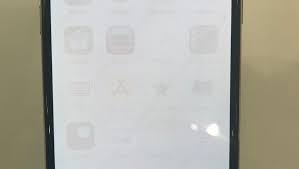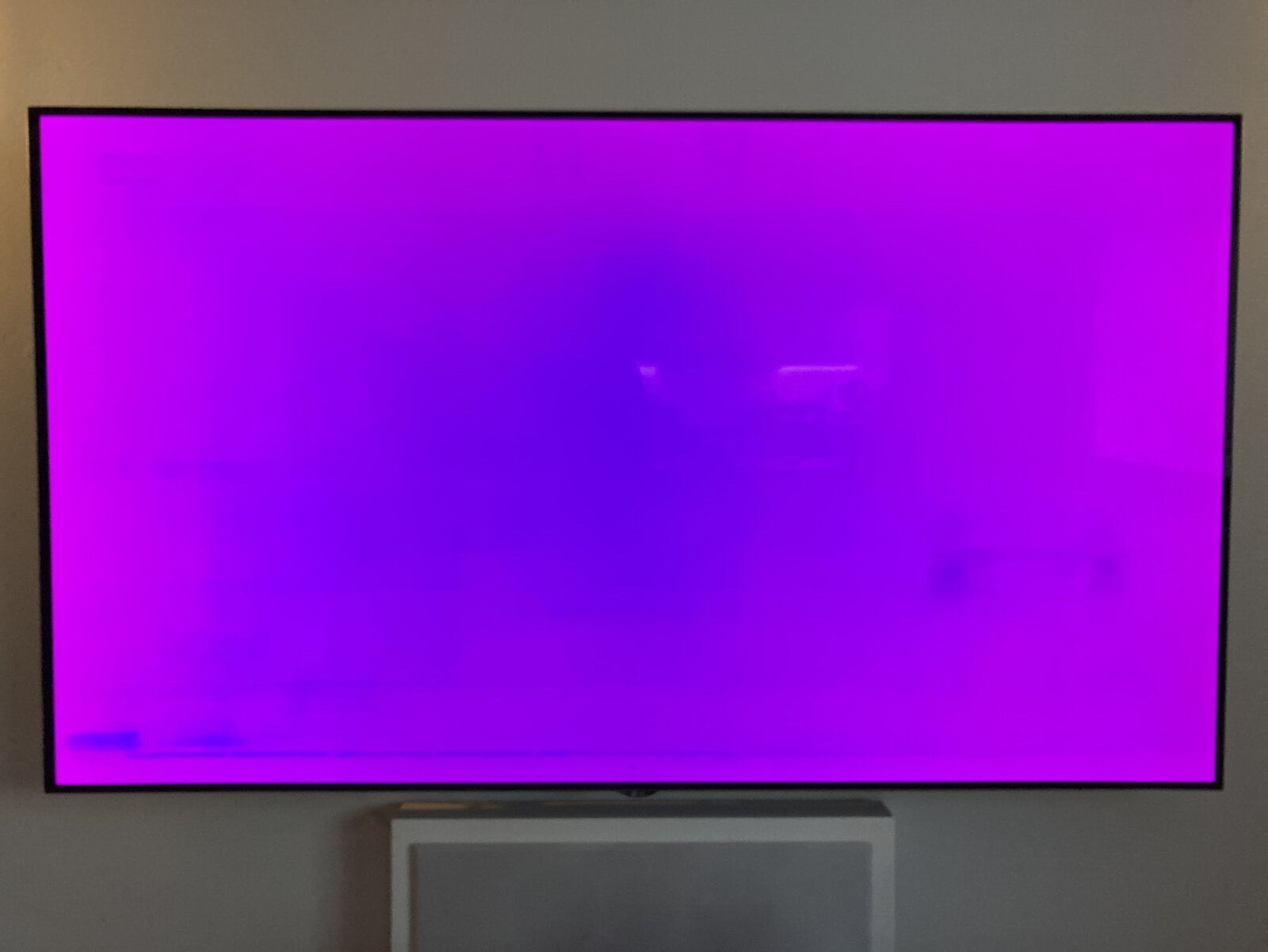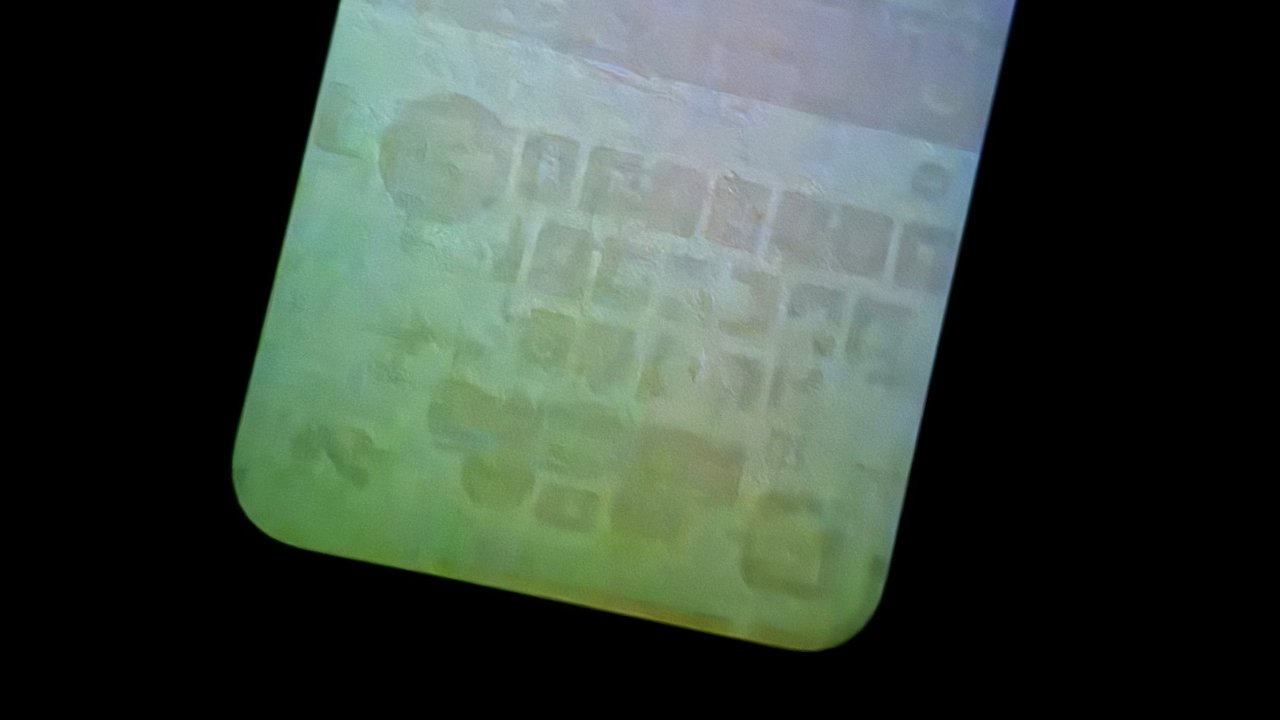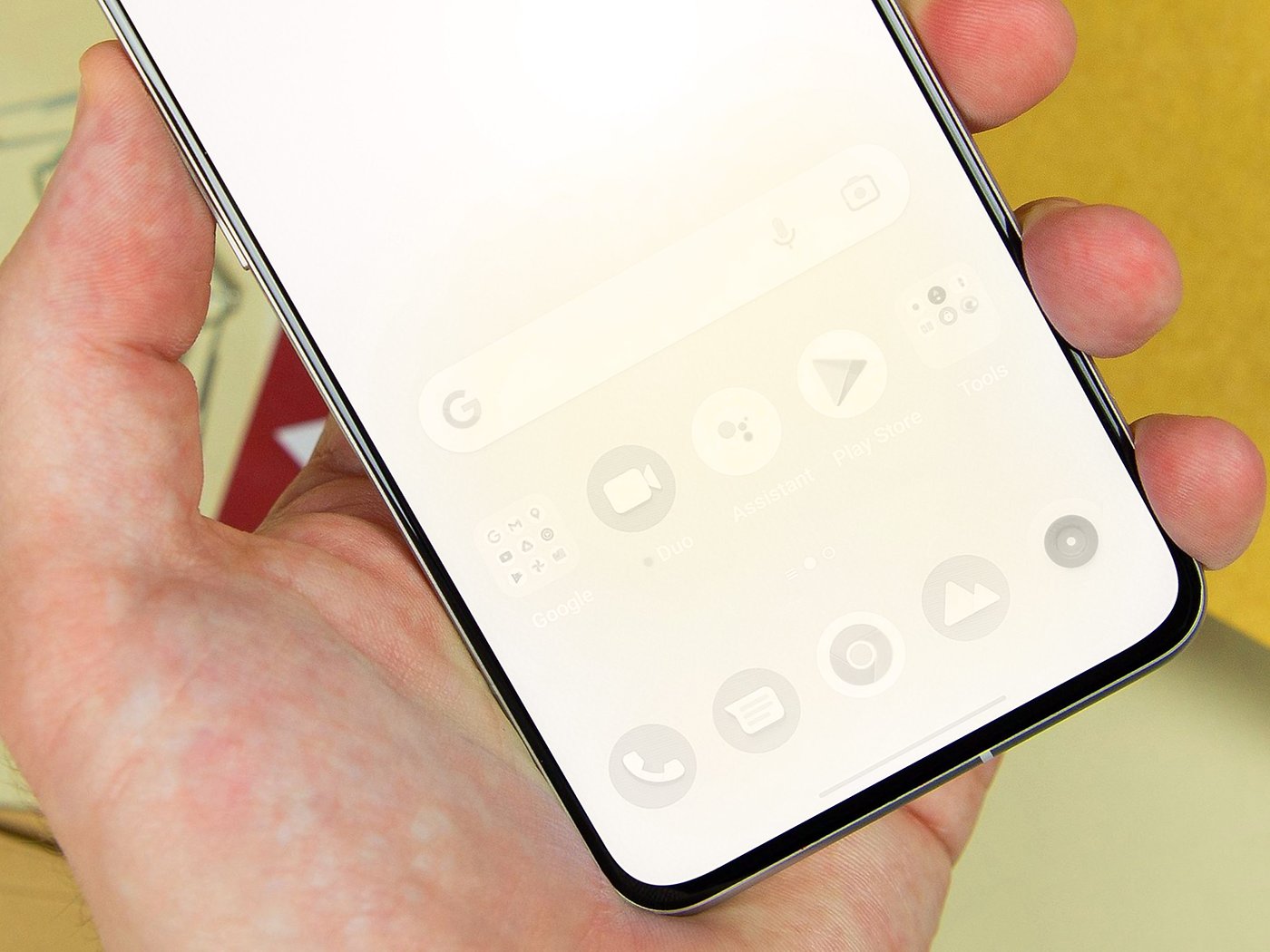
Screen burn, a persistent and often frustrating issue on electronic displays, can impact the visual experience on various screens, including TVs, monitors, and mobile devices. Whether it's caused by prolonged exposure to static images or inherent display characteristics, finding effective solutions to fix screen burn is a common concern. In this guide, we delve into practical methods and techniques to address how to fix screen burn on any screen, offering insights to help restore optimal display quality and prolong the lifespan of your electronic devices.
What Is OLED Burn-in And Why Does It Happen?
OLED burn-in, also known as image retention, is a phenomenon specific to OLED (Organic Light-Emitting Diode) displays where certain images or static elements persist on the screen even after the contenthas changed. This issue occurs when specific pixels or groups of pixels on the OLED screen degrade at different rates, resulting in uneven wear and the retention of persistent images.
Here are the key factors contributing to OLED burn-in:
- Organic Material Degradation -OLED displays utilize organic compounds that emit light when an electric current is applied. Over time, these organic materials can degrade, especially when exposed to high brightness levels or display static images for extended periods. As a result, certain pixels may wear out faster than others, leading to image retention.
- Static Image Display -OLED burn-in is more likely to occur when static images, logos, or user interfaces are consistently displayed on the screen. Elements that remain unchanged for prolonged periods can cause uneven wear on the pixels, intensifying the risk of burn-in.
- Brightness and Contrast Levels -Higher brightness and contrast settings can accelerate the wear on OLED pixels. Keeping these settings at excessively high levels for extended durations increases the likelihood of burn-in. Adjusting these settings to more moderate levels can help mitigate the risk.
- Cumulative Effects of Usage -Regular usage patterns play a role in OLED burn-in. Screens used for specific applications, such as gamingor continuous display of static elements, are more susceptible to burn-in over time. Varied content and occasional screen-off periods are crucial for minimizing this risk.
- Lack of Pixel Shifting -Unlike some other display technologies, OLED screens lack a built-in pixel-shifting mechanism. Pixel shifting involves slight movements of on-screen elements to distribute wear evenly across the screen. The absence of this feature can contribute to localized pixel degradation and burn-in.
- Screen Aging -As OLED screens age, the likelihood of burn-in increases. Over an extended period, the organic compounds in OLEDs degrade naturally, affecting the overall brightness and color accuracy of the display. This aging process can make burn-in more noticeable over time.
Manufacturers have implemented various technologies and features to combat OLED burn-in, such as pixel refreshing, screen savers, and brightness level recommendations. However, users can also take proactive steps, such as varying content, minimizing static image display, and adjusting brightness settings, to reduce the risk of burn-in on OLED screens.
Screen Burn-In Vs. Image Retention
Screen burn-in and image retention are related issues that can affect different types of displays, including OLED, LCD, and plasma screens. While they share similarities, there are key distinctions between the two phenomena.
Screen Burn-In
Screen burn-in, also known as burn-in or permanent image retention, occurs when static images are displayed on a screen for prolonged periods, leading to uneven wear on the pixels. This results in persistent, often permanent, artifacts or ghost images that remain visible even when the content on the screen changes.
- Cause - Burn-in is primarily caused by the prolonged display of static images, such as logos, channel logos on TVs, or static user interface elements.
- Nature - It is a more permanent and irreversible form of image retention. The affected pixels degrade at different rates, causing a noticeable and lasting imprint on the screen.
- Occurrences - More common in older display technologies like CRT and plasma, but they can still affect modern displays, particularly OLED screens.
Image Retention
Image retention, also known as temporary image persistence, occurs when a static image is displayed for a prolonged period, resulting in a temporary retention of that image.
- Cause - Similar to burn-in, image retention is caused by static images, but the effect is often reversible, and the retained image fades over time.
- Nature - It is a temporary phenomenon where the pixels experience temporary stress and retain a ghost image. Unlike burn-in, image retention typically fades away with time, especially when dynamic content is displayed.
- Occurrences - Common in various display technologies, including OLED, LCD, and plasma, but it is often less persistent than burn-in.
Distinguishing Factors
- Reversibility - Burn-in is usually permanent or difficult to reverse, while image retention is typically temporary and tends to fade with normal usage.
- Duration of Display - Burn-in occurs after prolonged exposure to static images, whereas image retention can happen even with shorter durations of static image display.
- Severity - Burn-in results in more noticeable and lasting artifacts on the screen, while image retention tends to be less severe and temporary.
How To Fix Screen Burn-In?
Fixing screen burn-in can be challenging, and while there's no one-size-fits-all solution, several methods may help mitigate or reduce the impact of screen burn-in on various types of displays. Here's a comprehensive guide on how toaddress screen burn-in:
- Pixel-Refresher or Screen Refreshing Tools - Many modern displays, especially OLEDs, come with built-in pixel-refreshing functions. These tools work by cycling through different colors rapidly to recalibrate pixels and reduce image retention. Check your device's settings menu or user manual to find and activate these features.
- Use Screen Saver or Sleep Mode - Enable screen savers or sleep mode on your device to ensure that static images are not displayed for extended periods. This helps prevent further burn-in and gives the affected pixels time to recover.
- Display Diverse Content - Avoid displaying static images or patterns continuously. Regularly change the content on your screen to distribute wear evenly across the display. This can be especially effective in preventing burn-in from occurring in the first place.
- Pixel-Refreshing Apps/Tools - There are third-party applications designed to address screen burn-in by displaying rapid color changes and patterns. Use these apps cautiously, and ensure they are reputable and safe for your specific device.
- Lower Brightness and Contrast Settings - Higher brightness and contrast levels can contribute to burn-in. Adjust these settings to more moderate levels to reduce the stress on pixels and slow down the degradation process.
- Avoid Static Images - Be mindful of static elements on your screen, such as logos or user interface elements. Minimize their display time to prevent further burn-in.
- Professional Calibration or Repair - If the burn-in is severe and persistent, consider seeking professional calibration or repair services. Some displays have calibration tools or services that can help restore the screen to its optimal condition.
- Dynamic Backgrounds and Screensavers - Set dynamic wallpapers or screensavers that change frequently to prevent static images from being displayed continuously. This is particularly useful for devices like smartphones and computer monitors.
- White Noise Method - Displaying white noise or a pure white screen for a certain period may help in leveling out pixel wear. Use caution with this method and avoid prolonged exposure to prevent new issues.
- Preventive Measures - Going forward, implement preventive measures to avoid future burn-in. Use energy-saving features, and screen savers, and ensure that the display settings are optimized for your usage patterns.
Fix Screen Burn-In On Your TV
Dealing with screen burn-in on your TV can be a frustrating experience, but there are various methods and techniques you can employ to address and, in some cases, rectify the issue. Here's a detailed guide to help you navigate through the process:
- Adjust Brightness and Contrast Settings - Begin by tweaking the brightness and contrast settings on your TV. Lowering these levels can alleviate stress on pixels, potentially aiding in the recovery from screen burn-in. Watch varied content to allow pixels to recalibrate naturally.
- Enable Pixel-Shift or Screen Shift - Many modern TVs come equipped with a built-in pixel-shift or screen-shift feature. This functionality slightly moves the image to vary pixel usage, reducing the risk of burn-in. Check your TV's settings menu to enable this feature or explore other options like manual refresh functions that can help clean out any image retention issues.
- Run a Colorful Video - Play a high-quality, fast-moving video with a wide range of colors. This technique can be effective in breaking up persistent images on the screen. Allow the video to run for a few minutes to half an hour, depending on the severity of the burn-in.
- Explore Pixel Refreshing Apps - Investigate the possibility of using third-party pixel-refreshing applications designed for TVs. These apps often offer dynamic patterns and color changes to stimulate pixel recovery. Ensure the app is compatible with your TV model and exercise caution when using third-party tools.
- Professional Calibration or Repair Services - If the burn-in persists, consider seeking professional calibration or repair services. Some TVs have built-in calibration tools, and professional services may provide more advanced solutions. Contact the TV manufacturer or a qualified technician to discuss potential remedies.
- Check Warranty Coverage - Examine your TV's warranty coverage. If the burn-in is within the warranty period and not a result of misuse, you may be eligible for a replacement. Contact the manufacturer's customer support to explore warranty options.
- Investigate Replacement Options - If the burn-in is severe and your TV is no longer under warranty, you might need to consider investing in a new set. Evaluate the cost of repairs against the purchase of a new TV and decide on the most cost-effective solution.
- Preventive Measures for the Future - Implement preventive measures to avoid future burn-in issues. Regularly change the content displayed on your TV, use screensavers, and enable energy-saving features. Following these practices can help extend the lifespan of your TV and minimize the risk of burn-in.
Remember that the effectiveness of these methods can vary, and severe burn-in may not be fully reversible. Always follow the manufacturer's guidelines and recommendations to avoid unintended damage to your TV. If in doubt, consult with professional technicians or customer support for personalized assistance.
Fix Burn-In On Your Computer Monitor
Screen burn-in on a computer monitor can be an unwelcome annoyance, but with a combination of preventive measures and corrective actions, you can potentially address and alleviate the issue. Here's a detailed guide to help you navigate through the process:
- Turn off the Display - Begin by turning off your monitor for an extended period, ideally for a few hours or up to 48 hours. Allowing the display to rest can aid in pixel recovery and reduce the visibility of burn-in. This method gives the affected pixels time to recalibrate.
- Use a White Screensaver - Set your screensaver to display a pure white image and let it run for a few hours. While this may not completely remove burn-in, it can help mitigate its visibility by distributing wear more evenly across the screen. The white screensaver encourages pixel recovery and minimizes the prominence of persistent images.
- Try JScreenFix - Consider using JScreenFix, a tool designed to fix stuck pixels. Although its primary purpose is to address stuck pixels rather than burn-in, some users have reported success in using it to clear up issues related to image retention. Follow the instructions provided by the tool to apply it effectively to your monitor.
- Enable Pixel-Shift - Check your monitor settings for a pixel-shift or screen-shift feature. Many modern monitors come equipped with this functionality, which slightly moves the image to vary pixel usage. If available, enable this feature to reduce the risk of burn-in.
- Run Dynamic Content - Display dynamic and varied content on your monitor regularly. Avoid keeping static images or applications open for prolonged periods. Switch between applications and change the content displayed to distribute wear evenly across the screen.
- Explore Pixel-Refreshing Apps - Investigate third-party pixel-refreshing applications designed for monitors. These applications often offer dynamic patterns and color changes to stimulate pixel recovery. Ensure compatibility with your monitor model and exercise caution when using third-party tools.
- Professional Calibration or Repair Services - If the burn-in persists, consider seeking professional calibration or repair services. Some monitors have built-in calibration tools, and professional services may provide more advanced solutions. Contact the monitor manufacturer or a qualified technician for personalized assistance.
- Adjust Brightness and Contrast - Lower the brightness and contrast settings on your monitor. Higher levels of brightness and contrast can accelerate pixel degradation and contribute to burn-in. Adjusting these settings can help mitigate the risk and promote pixel recovery.
- Check for Warranty Coverage - Examine your monitor's warranty coverage. If the burn-in is within the warranty period and not a result of misuse, you may be eligible for a replacement or repair. Contact the manufacturer's customer support to explore warranty options.
- Implement Preventive Measures - Going forward, implement preventive measures to avoid future burn-in issues. Use screensavers, regularly change the content displayed on your monitor, and enable energy-saving features. These practices can help extend the lifespan of your monitor and minimize the risk of burn-in.
Fix Burn-In On Android Or Ios Device
Dealing with burn-in on your smartphone or tablet screen can be concerning, but there are several methods and tools available to help address and potentially resolve the issue. Here's an in-depth guide with detailed strategies to assist you:
- Turn Off the Device - Start by turning off your Android or iOS device. Allow it to remain powered off for an extended period, preferably an hour or more. This downtime can assist in pixel recovery and may alleviate image retention issues.
- Try a Burn-In Fixer App - Explore burn-in fixer apps available on the Google Play Store for Android devices or the Apple App Store for iOS devices. Apps like OLED tools are designed to fix image retention and check for more permanent burn-in. Follow the instructions provided by the app to address the burn-in effectively.
- Run a Colorful Video - Play fast-paced videos with a variety of color changes on your device for a certain period. This method aims to break up persistent images on the screen and encourage pixel recovery. Allow the video to run for an adequate duration to assess its effectiveness.
- Consider Professional Screen Replacement - If the burn-in persists despite the above efforts, consider seeking professional assistance. Some mobile devices may allow for screen replacement. Contact the device manufacturer, authorized service centers, or a qualified technician to discuss potential screen replacement options.
- Check for Warranty Coverage - Examine your device's warranty coverage. Some manufacturers, like Apple, have extended warranties for certain devices prone to image retention and burn-in issues. If your device is still under warranty, contact the manufacturer or your mobile carrier to explore warranty options, including possible replacements.
- Consult Mobile Carrier for Replacement - If the burn-in is severe and covered by warranty, consider reaching out to your mobile carrier to discuss the possibility of a replacement device. Explain the issue, and they can guide you on the next steps, potentially providing you with a replacement device if necessary.
- Implement Preventive Measures - Going forward, implement preventive measures to minimize the risk of burn-in on your device. Adjust screen timeout settings, use dynamic wallpapers, and avoid keeping static images displayed for prolonged periods.
How Can I Prevent Screen Burn In On A TV? FAQ
What Is Screen Burn-in, And How Does It Occur On A TV?
Screen burn-in, or image retention, happens when static images are displayed on a screen for extended periods, causing uneven wear on pixels. This results in persistent remnants of those images, visible even when the content changes.
Which Types Of TVs Are More Susceptible To Burn-in?
OLED and plasma TVs are more susceptible to burn-in compared to LCD TVs. However, newer OLED models often incorporate features to mitigate this issue.
How Can I Adjust My TV Settings To Prevent Burn-in?
- Lower brightness and contrast settings.
- Enable pixel-shifting or screen-shift features.
- Activate built-in screensavers and sleep modes.
- Use dynamic or varied content to prevent static image display.
Can I Use Pixel-refreshing Apps To Prevent Burn-in?
While pixel-refreshing apps can help, they are typically more effective for fixing burn-in than preventing it. It's better to rely on your TV's built-in features and preventive measures.
How Often Should I Change The Content On My TV To Prevent Burn-in?
Aim to change the content regularly, especially if static images are displayed frequently. This helps distribute wear across the screen evenly.
Can I Use My TV For Gaming Without Risking Burn-in?
Yes, but be cautious. Use features like pixel-shifting and screen savers. Limit static elements on the screen, and take breaks to reduce the risk of burn-in during extended gaming sessions.
Is Screen Burn-in Covered Under TV Warranties?
Coverage varies by manufacturer and warranty terms. Some warranties cover burn-in, especially if it occurs within a specified timeframe. Check your TV's warranty documentation or contact the manufacturer for details.
What Should I Do If I Notice Early Signs Of Burn-in On My TV?
- Immediately stop displaying static images.
- Run pixel-refreshing or screen-cleaning functions.
- Use dynamic content to encourage pixel recovery.
Can Professional Calibration Or Repair Services Fix Burn-in?
In some cases, yes. Professional services may offer calibration tools or advanced solutions to mitigate burn-in. Consult with the TV manufacturer or a qualified technician for guidance.
How Long Do TVs Typically Last Before Burn-in Becomes Noticeable?
The lifespan before burn-in becomes noticeable varies based on usage. Regularly changing content, using preventive measures, and avoiding static images can significantly extend the lifespan of your TV without burn-in issues.
How Do I Prevent Screen Burn On A Phone? FAQ
What Is Screen Burn On A Phone, And How Does It Occur?
Screen burn on a phone, also known as burn-in or image retention, happens when static images are displayed for extended periods, causing uneven wear on pixels. This results in persistent remnants of those images on the screen.
Which Types Of Phones Are More Susceptible To Screen Burn?
Phones with OLED or AMOLED displays are more susceptible to screen burn compared to those with LCDs. OLED and AMOLED screens use organic compounds that can degrade over time.
How Can I Adjust My Phone Settings To Prevent Screen Burn?
- Lower screen brightness and use adaptive brightness settings.
- Set a shorter screen timeout to reduce static image exposure.
- Use the "Night Mode" or "Dark Mode" feature to minimize screen brightness in low-light conditions.
Is It Safe To Use Third-party Screen Savers Or Wallpaper Apps?
Yes, but choose reputable apps. Ensure they provide dynamic content and regularly update wallpapers to prevent static images from being displayed for extended periods.
Can I Prevent Burn-in When Using My Phone For Gaming?
Yes. Take breaks during extended gaming sessions to reduce static image exposure. Also, enable features like "Game Mode" or "Screen Shift" if available on your device.
How Often Should I Change My Phone's Wallpaper Or Theme?
Change your wallpaper or theme regularly to prevent static images from causing burn-in. Dynamic and varied content helps distribute wear across the screen.
Is Screen Burn Covered Under Phone Warranties?
Warranty coverage varies by manufacturer and terms. Some warranties may cover screen burn if it occurs within a specified timeframe. Check your phone's warranty documentation or contact the manufacturer for details.
Can Screen Burn To Be Fixed Using Apps Or Built-in Features?
While there are apps designed to alleviate burn-in, prevention is key. Use built-in features like pixel-shifting and screen savers, and avoid prolonged display of static images.
How Can I Prevent Burn-in During Navigation Or Map Usage?
Rotate your phone periodically to change the display orientation during navigation. Additionally, use navigation apps with dark themes to reduce overall screen brightness.
What Should I Do If I Notice Early Signs Of Burn-in On My Phone?
- Immediately stop displaying static images.
- Use apps designed to reduce burn-in.
- Consider adjusting your phone's display settings to minimize burn-in risk.
How Long Can I Expect My Phone's Screen To Last Before Burn-in Becomes Noticeable?
The lifespan varies based on usage. Regularly changing content, using preventive measures, and avoiding static images can significantly extend the lifespan of your phone's screen without burn-in issues.
What Does Screen Burn Look Like? FAQ
What Is Screen Burn, And How Does It Manifest?
Screen burn, also known as burn-in or image retention, manifests as persistent ghost images or artifacts on a display. It occurs when static images are displayed for prolonged periods, causing uneven wear on pixels.
How Can I Recognize Screen Burn On My Device?
- Persistent Ghost Images: You may notice faint outlines or remnants of static images, logos, or UI elements that were displayed for extended periods.
- Discoloration: Affected areas might appear slightly discolored compared to the rest of the screen.
- Irregular Patterns: Burn-in often exhibits irregular patterns or shapes, visible even when the screen content changes.
Does Screen Burn Affect All Types Of Displays Equally?
No. While all types of displays can experience burn-in, it is more common and pronounced in OLED and AMOLED screens due to the organic compounds they use.
Can Screen Burn Be Mistaken For Other Display Issues?
Yes. Screen burn can sometimes be mistaken for temporary image retention, which fades with time. Dead pixels, on the other hand, are usually permanent and appear as individual, unresponsive points on the screen.
Can Screen Burn Occur On New Devices?
Yes, but it's less common. Some OLED and AMOLED screens are prone to burn-in during the initial hours of use. Manufacturers often implement measures to minimize this risk.
How Long Does It Take For Screen Burn To Become Noticeable?
The timeframe varies based on usage. Heavy use with static images can lead to noticeable burn-in within weeks or months, while lighter use may take longer.
Can Screen Burn Be Fixed, Or Is It Permanent?
It depends on the severity. Mild burn-in may be reversible using pixel-refreshing tools or apps, while severe burn-in may be permanent. Prevention is crucial to minimize the risk.
Are There Preventive Measures To Avoid Screen Burn?
- Use screensavers or sleep modes.
- Rotate and change content regularly.
- Lower brightness and contrast settings.
- Enable pixel-refreshing features if available.
- Avoid prolonged display of static images.
Is Screen Burn Covered Under Device Warranties?
Warranty coverage varies. Some warranties may cover burn-in if it occurs within a specified timeframe. Check your device's warranty documentation or contact the manufacturer for details.
Can Screen Burn Impact Device Performance?
No, screen burn typically doesn't affect device performance. However, it can be visually distracting and impact the overall viewing experience.
Frequently Asked Questions About How To Fix Screen Burn On Any Screen
Can Screen Burn Fix Itself?
In some cases, turning off the display or using pixel-refreshing features can help reduce screen burn. However, severe burn-in may not fully fix itself, and proactive measures are crucial for prevention.
Does Screen Burn Get Worse Over Time?
Yes, screen burn can worsen over time if preventive measures are not taken. Continuous exposure to static images accelerates pixel degradation, making burn-in more noticeable.
Can Screen Burn Be Repaired With Software?
Software solutions, such as pixel-refreshing apps, may help alleviate mild screen burn by stimulating pixel recovery. However, for severe cases, professional calibration or repair services may be required.
How Long Does It Take For Screen Burn To Happen?
The timeframe varies based on usage. In some cases, noticeable burn-in can occur within weeks or months with heavy use of static images. Lighter usage may delay the onset.
Is Screen Burn Covered By Device Insurance?
Coverage depends on the insurance policy. Some plans may cover screen burn as long as it falls within the terms and conditions of the policy. It's important to review the insurance documentation for details.
In Summary
In the ever-evolving landscape of electronic displays, encountering screen burn is not uncommon. However, armed with the knowledge of proactive measures, built-in features, and external tools, it's possible to mitigate and even rectify screen burn issues on various screens. Whether you're dealing with burn-in on a TV, computer monitor, or mobile device, the key lies in a combination of preventive strategies and targeted solutions.
By implementing the techniques outlined in this guide, users can navigate the challenges of screen burn, enhance their viewing experience, and contribute to the longevity of their electronic screens. Remember, a well-informed approach is the first step towards a vibrant and burn-free display.